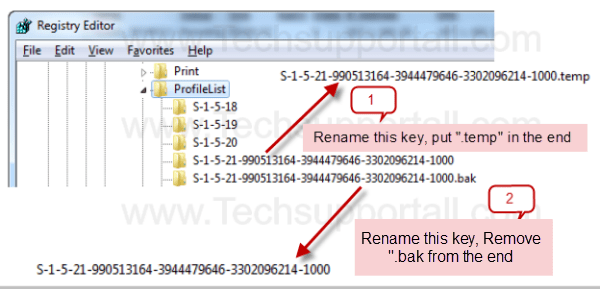1. Open Excel
2. Enter the values needed in the list in a worksheet.
3. Select all the cells,
4. Then select Formula menu - Name Manager - New
5. Enter a Name for the range and Scope as Workbook.
Next you need to click on the cell, where we want the predefined list.
1. Data - Data validation - data validation.
2. Allow - LIST
3 Source :- =<name>