Clear Outlook’s Secure Temp folder
Main possible cause that Excel attachments are not opening correctly or with an error is because of other Excel files or templates in Outlook’s Secure Temp folder.
The Secure Temp folder is the folder that Outlook uses to (temporarily) store attachments to that are being opened directly from within Outlook. Under certain conditions, this Secure Temp folder is not always cleaned correctly.
In that case, you can clean it manually and see if the attachment is opened correctly now.
Outlook Secure Temp folder
Step 1: Locate the folder
The folder location is stored in the registry in the following key;
The folder location is stored in the registry in the following key;
| Outlook 97 | HKEY_CURRENT_USER\Software\Microsoft\Office\8.0\Outlook\Security |
| Outlook 98 | HKEY_CURRENT_USER\Software\Microsoft\Office\8.5\Outlook\Security |
| Outlook 2000 | HKEY_CURRENT_USER\Software\Microsoft\Office\9.0\Outlook\Security |
| Outlook 2002/XP | HKEY_CURRENT_USER\Software\Microsoft\Office\10.0\Outlook\Security |
| Outlook 2003 | HKEY_CURRENT_USER\Software\Microsoft\Office\11.0\Outlook\Security |
| Outlook 2007 | HKEY_CURRENT_USER\Software\Microsoft\Office\12.0\Outlook\Security |
| Outlook 2010 | HKEY_CURRENT_USER\Software\Microsoft\Office\14.0\Outlook\Security |
| Outlook 2013 | HKEY_CURRENT_USER\Software\Microsoft\Office\15.0\Outlook\Security |
| Outlook 2016 | HKEY_CURRENT_USER\Software\Microsoft\Office\16.0\Outlook\Security |
Step 2: Get to the folder
- Open the
OutlookSecureTempFolderregistry key from the location provided in Step 1. - Copy the path from the key.
- Open Explorer.
- Paste the address in the Address Bar and press Enter.
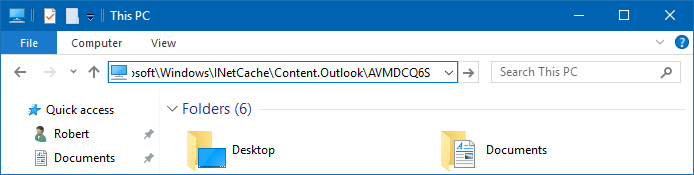
No comments:
Post a Comment