Solution of Windows 11 Black and White Screen issue
Step 1: Right-click on desktop and select Display settings.
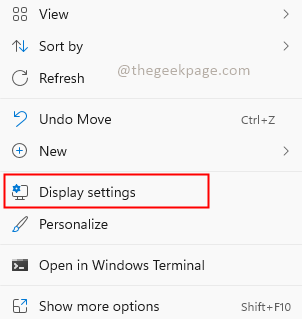
Step 2: In the Display settings, check if the Night light feature is turned off. If it is not turned off, click on the toggle button to turn it Off.
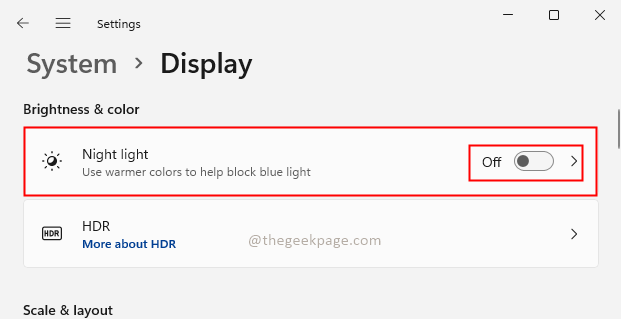
Step 3: Search for Color filters in the search bar of settings.
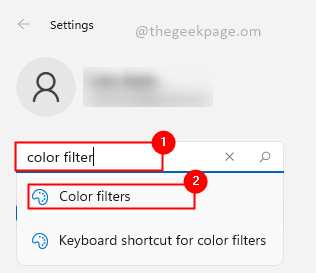
Step 4: Check whether the Color filters option is turned On. If Yes then disable it to turn off the Greyscale filter or other color filters which is selected. If No then turn it On and Off. If there is any glitch in the system turning it On and Off will override the settings.
No comments:
Post a Comment