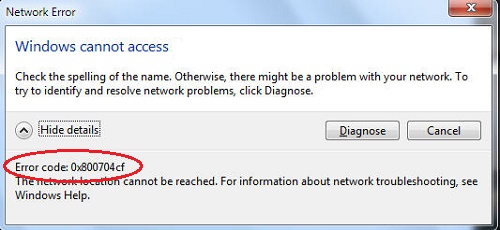start you system in safe mode..
Press the Windows + R keys to open the Run dialog, type lusrmgr.msc and click/tap on OK. In the left pane, click/tap on the Users folder, then in the middle pane, Right click/tap on Administrator.
add/change password
restart in normal mode issue should be resolved.
----------------------
1.Press
Windows key + Q button to open Windows charms bar.
2.Type
‘cmd’ in the search and open it.

3.In Command Prompt type:
SHUTDOWN /R /O -T 00 and press Enter.

4.Wait till the computer restarts and the advanced boot options are displayed.
5.Click on
Troubleshoot from ‘
Choose an option‘ screen.

6.Next select
‘Advanced options.’

7.Now in the advanced option menu, click on
‘Command Prompt.’

8.Command Prompt will open after the restart.
NOTE: You may need to enter administrator password or current user account password.
9.In cmd type
NET USER ADMINISTRATOR /ACTIVE:YES and press Enter to enable the
Administrator account.

10.Now exit the command prompt by typing
exit and press enter.
11.From Choose an option window, click Troubleshoot then Advanced options and click
Startup settings.

12.From the
Startup Settings window, click
Restart.

13.Startup Settings window comes up again after the Windows restart,
press 4 on the keyboard to start in the
Safe Mode.
14.In Safe Mode click on the
Administrator account to log in.

15.Once you are logged in Administrator account, you can
remove the old account and create a new one without errors.