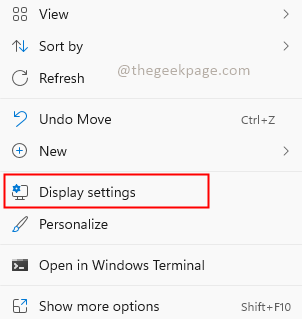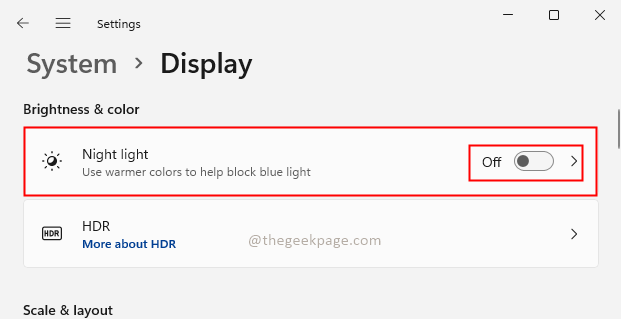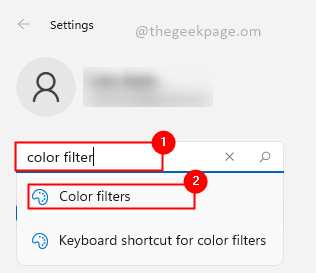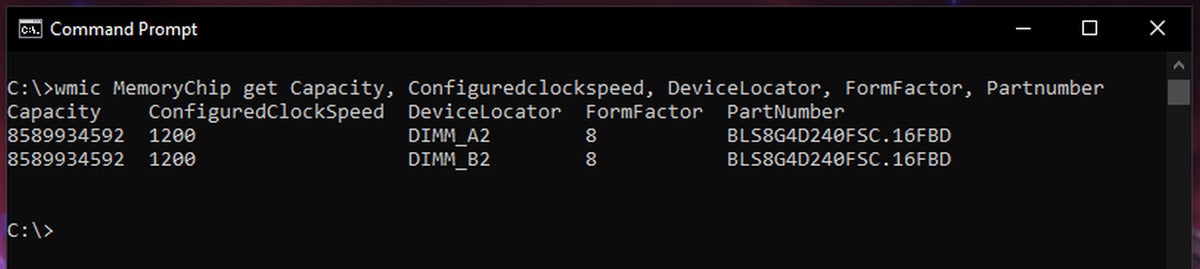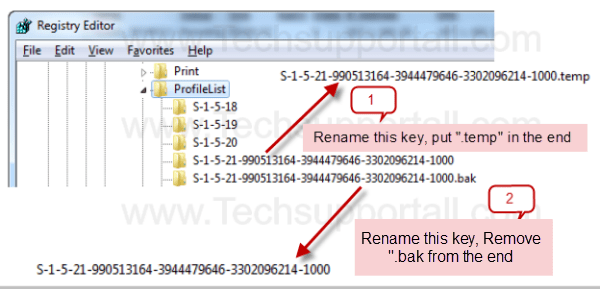Click the Windows Start button, then "All Programs" and "Accessories."
Right-click on "Command Prompt" and choose "Run as Administrator."
Type "nslookup %ipaddress%" in the black box that appears on the screen, substituting %ipaddress% with the IP address for which you want to find the host name.
---------------------------------------------------------------------