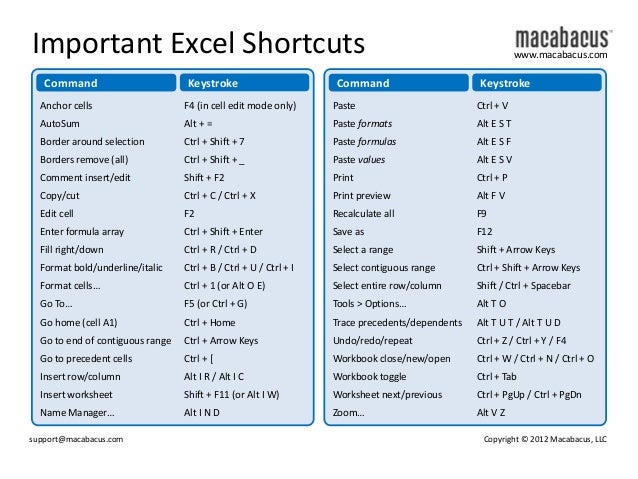
Note for newbies: The plus sign
"+" means the keys should be pressed simultaneously. The Ctrl and Alt
keys are located on the bottom left and bottom right sides of most keyboards.
|
Ctrl + N
|
Create a new workbook.
|
|
Ctrl + O
|
Open an existing workbook.
|
|
Ctrl + S
|
Save the active workbook.
|
|
F12
|
Save the active workbook under a
new name, displays the Save as dialog box.
|
|
Ctrl + W
|
Close the active workbook.
|
|
Ctrl + C
|
Copy the contents of the selected
cells to Clipboard.
|
|
Ctrl + X
|
Cut the contents of the selected
cells to Clipboard.
|
|
Ctrl + V
|
Insert the contents of the
Clipboard into the selected cell(s).
|
|
Ctrl + Z
|
Undo your last action. Panic
button :)
|
|
Ctrl + P
|
Open the "Print" dialog.
|
Formatting
data
|
Ctrl + 1
|
Open the "Format Cells"
dialog.
|
|
Ctrl + T
|
"Convert selected cells to a
table. You can also select any cell in a range of related data, and pressing Ctrl
+ T will make it a table.
Find more about Excel tables and their features. |
Working
with formulas
|
Tab
|
Autocomplete the function name.
Example: Enter = and start typing vl, press Tab and you will get =vlookup(
|
|
F4
|
Cycle through various combinations
of formula reference types. Place the cursor within a cell and hit F4 to get
the needed reference type: absolute, relative or mixed (relative column and
absolute row, absolute column and relative row).
|
|
Ctrl + `
|
Toggle between displaying cell
values and formulas.
|
|
Ctrl + '
|
Insert the formula of the above
cell into the currently selected cell or the Formula Bar.
|
Navigating
and viewing data
|
Ctrl + F1
|
Show / hide the Excel Ribbon. Hide
the ribbon to view more than 4 rows of data.
|
|
Ctrl + Tab
|
Switch to the next open Excel
workbook.
|
|
Ctrl + PgDown
|
Switch to the next worksheet.
Press Ctrl + PgUp to switch to the previous sheet.
|
|
Ctrl + G
|
Open the "Go to" dialog.
Pressing F5 displays the same dialog.
|
|
Ctrl + F
|
Display the "Find"
dialog box.
|
|
Home
|
Return to the 1st cell of the
current row in a worksheet.
|
|
Ctrl + Home
|
Move to the beginning of a
worksheet (A1 cell).
|
|
Ctrl + End
|
Move to the last used cell of the
current worksheet, i.e. the lowest row of the rightmost column.
|
Entering
data
|
F2
|
Edit the current cell.
|
|
Alt + Enter
|
In cell editing mode, enter a new
line (carriage return) into a cell.
|
|
Ctrl + ;
|
Enter the current date. Press Ctrl
+ Shift + ; to enter the current time.
|
|
Ctrl + Enter
|
Fill the selected cells with the
contents of the current cell.
Example: select several cells. Press and hold down Ctrl, click on any cell within selection and press F2 to edit it. Then hit Ctrl + Enter and the contents of the edited cell will be copied into all selected cells. |
|
Ctrl + D
|
Copy the contents and format of
the first cell in the selected range into the cells below. If more than one
column is selected, the contents of the topmost cell in each column will be
copied downwards.
|
|
Ctrl + Shift + V
|
Open the "Paste Special"
dialog when clipboard is not empty.
|
|
Ctrl + Y
|
Repeat (Redo) the last action, if
possible.
|
Selecting
data
|
Ctrl + A
|
Select the entire worksheet. If
the cursor is currently placed within a table, press once to select the
table, press one more time to select the whole worksheet.
|
|
Ctrl + Home then Ctrl + Shift +
End
|
Select the entire range of your
actual used data on the current worksheet.
|
|
Ctrl + Space
|
Select the entire column.
|
|
Shift + Space
|
Select the entire row.
|